If you have many pc connected to a same netwrok, or connected to a switch or directly connected to each other then you can use this connection to browse files of one PC on other at upto 1Gbps speed, lets see how
Steps to connect two computers together via LAN cable
Step 1: Connect both PC together using a LAN cable. (optionally you can use a switch if connecting more than one PC)
Step 2: Now go to “Network connections” on first PC (you can type “Control Panel\Network and Internet\Network Connections” in address bar to go there or you can type “ncpa.cpl” in run and press enter).
Step 3: Now double click on the network adapter that you see (normally we see only one adapter, else if you are using multiple lan card then click on the one to which you have attached the LAN cable). then a new window will open, then click on “properties” then from list select “internet protocol version 4 (TCP/IPv4)” and then click on properties, then select “use the following ip address” and write “1.0.0.1″ in ip address and “255.0.0.0″ in subnet mask, then click ok then again ok and then close.
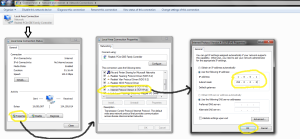
Step 4: Now come onto second PC and Follow step 2 and 3, but when adding ip address then you should type “1.0.0.2″ in second PC.
Step 5: Now come to first PC and type “//1.0.0.1/c$” in Run and then press enter and then you will see a new window in which you will see all the files of C drive of second PC, to sccess other drive just use drive letter of that drive instead of C in this command. And to access first pc on second pc you will need to enter “//1.0.0.2/c$” in run on second pc.
Thats it, now this way you can transfer files between computers or between laptops of your friends or workplace at very high speed of 1Gbps (depends on your lan card).
Note :- This trick disconnects you from internet, you will need to select “obtain an ip address automatically” to reconnect with internet on these PCs.
Post a Comment